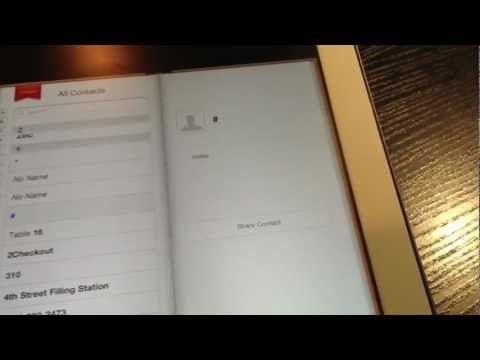Now that you’ve purchased your first iOS device (iPhone, iPad or iPad Mini) and taken the time to import or add phone numbers and addresses to all of your contacts, one important area you don’t want to overlook is to add in your contacts Twitter username.
Why add a Twitter username to your contacts?
By adding a contacts Twitter username, this allows you the opportunity to easily view tweets from your friend right from your contacts. This also makes it easy to send your contact a tweet right from your contacts screen as well.
How to view and send a tweet to iOS contacts
If you want to send a tweet to your contacts, follow these steps:
- Click Contacts
- Edit a contact
- Under homepage, type the following (between the quotes) “twitter:@ckroks” – replace ckroks with your contacts Twitter username
- Click done
- To send a tweet to a contact, select your contact and then click on home page: twitter:@username – this will launch the Twitter app
Note: if you do not have the Twitter app installed, when you click on a contacts Twitter username, it will launch Twitter on Safari
Now you can view tweets from your contact – you can also send tweets to your iOS contacts. If you want to permanently sync Twitter usernames and profile photos to your contacts, be sure to watch this video.
Are you on Twitter? Let’s connect! Follow me on Twiter. Look forward to connecting!