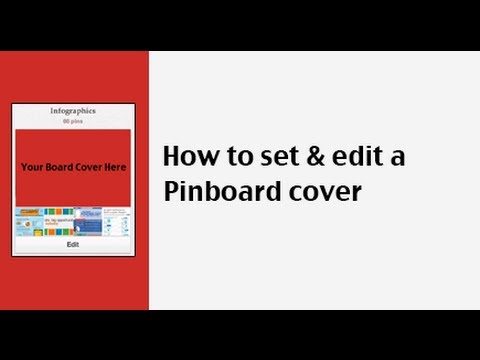How to set a board cover on Pinterest
For those of you who are unfamiliar with Pinterest, it is a site that uses boards to let you share and organize your favorite quotes, images and videos from around the web. What’s great is that in addition to being able to organize photos and videos onto boards, you can set a board cover photo. We’re going to show you how to set a board cover on Pinterest to make your boards more appealing to users.
How do I make my board stand out on Pinterest?
Besides pinning quality images to your boards on Pinterest, a great way to get more people to follow you and to repin (share) your content is to set a board cover. Setting a board cover is similar to deciding on which photo to use for your DVD packaging. The more enticing an image, the more chances you have that someone would want to look further into what you have pinned on that particular board.
To help you learn how to set a board cover on Pinterest, I’ve put together a set of brief instructions along with a video on how to set a board cover photo on Pinterest.
If you want to set a board cover, simply follow these steps.
- Login to Pinterest
- Click Username >Boards in the top right corner
- Hover your mouse over a board you want to set a board cover for – select “set board cover”
- Select an image
- Reposition your board cover
- Click “set cover”
If you still need help on learning how to set a board cover on Pinterest or you want to edit a board cover you have already set, make sure you watch this video.
When you set a board cover on Pinterest, not only does it make your boards look more attractive and visually appealing to other Pinterest users, but it also helps to let users know what types of items you have pinned on that specific board. By taking that extra step to set a board cover on Pinterest, this can lead to more repins, more followers, and more traffic back to your website!
Question: Have you set a board cover for your pinboard on Pinterest? Click here and post a link to your Pinterest account.