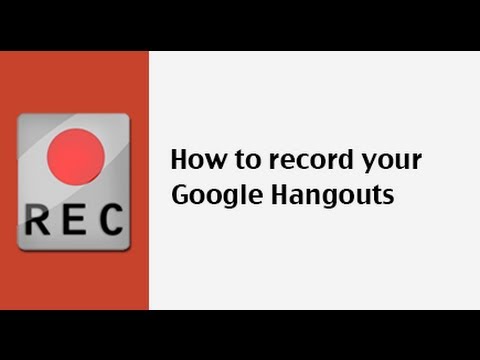You’ve probably heard of Google+ hangouts. If not, here’s what they do. Google+ hangouts let you host video conferences with nearby friends, family across the globe, and hold important meetings with business partners and customers.
A few facts about Google+ hangouts:
- They’re free!
- Hold a video conference with 9 other people at once
- Broadcast your Google+ hangouts to an unlimited audience
- Join a Google+ Hangout from your smartphone
- You can record them (15 minutes max)
While that’s pretty impressive for a free product, what I’m most excited about with Google+ hangouts is the last one – you can record them (through “On-Air”).
Why is it so remarkable that you can record Google+ hangouts?
In addition to being able to video conference with others, you can also enable “On-Air,” which will let you broadcast your Google+ hangouts to anyone! Once you broadcast your Google+ hangouts, you’ll have the opportunity to then record them. Recorded Google+ hangouts get uploaded to your YouTube channel.
This means you can share your hangouts with a much larger audience and grow your YouTube channel in the process.
How do you record a Google+ hangout?
1. Log into Google+, on the homepage, click on “Start a hangout” on the right – or in the menu on the right.
2. Invite friends or entire circles and give your hangout a name
3. Check the box “enable hangouts on air”
4. After you start your hangout, you’ll be prompted to record it
Note: when you “enable hangouts on air,” your hangout will go “live” on your YouTube channel and in your Google+ news feed, letting people know that you’re holding a Google+ Hangout.
5. Agree to Google’s Terms of Service
6. Click continue to start your Google+ Hangout
7. Recording your Google+ Hangout – make sure you click the “start broadcast” button to begin recording.
After your Google+ Hangout
Once you’ve finished your Google+ Hangout, here’s what is going to happen.
1. Your Google+ Hangout will be processed and uploaded to your YouTube channel.
2. If you want to make your hangout private, you can go into “Video Manager,” edit your video, and make it public or private
Note: YouTube only allows you to upload videos that are 15 minutes or less. If your video is longer than 15 minutes, Google will stop recording. You can request to increase the video length though.
Not only is it very easy to record a Google+ Hangout, but you now have a convenient tool to use to record webinars for your business or to record conversations.
Question: What will be the first thing you record on a Google+ Hangout? Click here to leave a comment.