Facebook advertising can really boost the number of fans on your Facebook Page. Unfortunately, if you are don’t target the right audience with your ads, while you may bring in new fans, they may not interested in buying your products. With the help of a new feature called Facebook partner categories, you can improve your Facebook ad targeting and to reach more of the right customers.

What are Facebook Partner Categories?
According to Facebook, here’s their definition of Facebook partner categories.
Choose your audience based on information that data providers have about things people do off of Facebook. For example, partner categories let you show your ads to people who have a history of purchasing pet food.
In simple terms, Facebook partner categories uses data from Acxiom, Datalogix and Epsilon (companies who collect and analyze data) to help you improve the targeting of Facebook Ads.
By using Facebook partner categories, now, you can create ads that target specific interests, such as the pages someone likes. You can then incorporate additional data about the user you want to show your ads to such as their occupation, food they are interested in, and their income levels.
Video on how to get Facebook Partner Categories
To use Facebook partner categories, you first need to be using Power Editor. This video walks you through using Power Editor with Facebook Partner Categories.
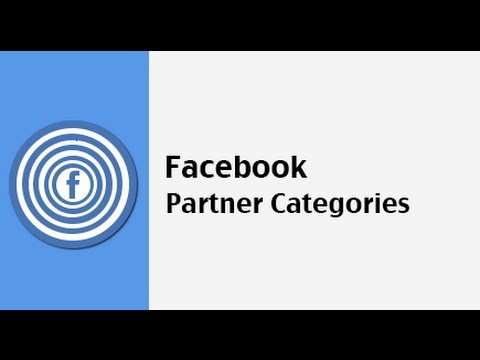
Where does Facebook Partner Categories get their data?
Facebook partner categories sources their data from Acxiom, Datalogix and Epsilon. If you have ever filled out a census or taken a survey at the mall, chances are, this data is shared with these companies and it is now used in Facebook partner categories.
Here’s a breakdown on the data each company provides to Facebook partner categories. Right now, Facebook partner categories are only available in the United States.
- Acxiom data focuses on homeowners, renters and average income.
- Datalogix focuses on purchase data such as vehicle data; make, model, how old your vehicle is, along with consumer packaged goods like if you consume carbonated beverages, coffee, eggs, cereal, etc.
- Epsilon focuses on data related to your occupation; such as being a Lawyer or teacher.
Note: while they know a lot about your general purchasing habits, the data that is shared isn’t personal data, such as your name or address.
When to use Facebook Partner Categories
To help you understand how to use Facebook partner categories here’s an example.
Say your business sells carbonated beverages and you want to reach people who drink them. Your ideal customers who buy your product are teachers.
Previously, if you wanted to target your customers, you could only target their interests – the Facebook Pages they liked, such as carbonated beverage drink makers (a broad market) along with their age and their gender. What you didn’t know was if these people bought carbonated beverages or if they just liked the business for other reasons.
Using Facebook partner categories, you can now get better at this.
Now, when creating an ad, instead of just targeting the pages of other carbonated beverage makers, you can add in partner categories data such as people who buy “carbonated beverages” and also target “teachers/educators.”
Not only does this improve the quality of your ads, but by using Facebook partner categories, you can get your Facebook ads in front of the right people – those who are interested in the type of product you have.

How do you plan to use Facebook Partner Categories?
Facebook partner categories is an extremely powerful advertising tool. I would love to hear how you plan to use it to improve your business. Let me know in the comments.
![How to Create Saved Target Groups In Facebook Power Editor [video]](https://christiank.wpenginepowered.com/wp-content/uploads/2013/04/create-saved-target-groups-facebook-power-editor-featured.png)

![Facebook Partner Categories – Ad Targeting At Its Finest [video]](https://christiank.wpenginepowered.com/wp-content/uploads/2013/04/facebook-partner-categories-featured.png)

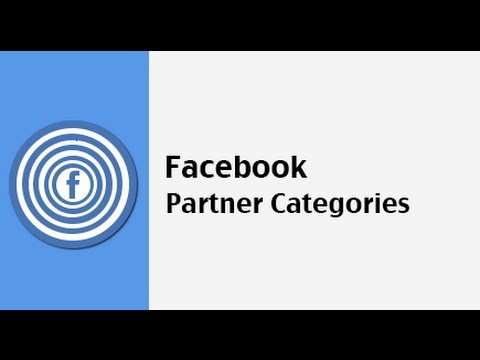

![Facebook Reply Links Means Threaded Comments [video]](https://christiank.wpenginepowered.com/wp-content/uploads/2013/03/facebook-reply-links-comments-featured.png)




![How to Create Facebook Check-in Deals [video]](https://christiank.wpenginepowered.com/wp-content/uploads/2013/03/facebook-check-in-deals-featured.png)





![How to Delete Facebook Graph Search History [video]](https://christiank.wpenginepowered.com/wp-content/uploads/2013/01/facebook-graph-search-history-featured.png)

