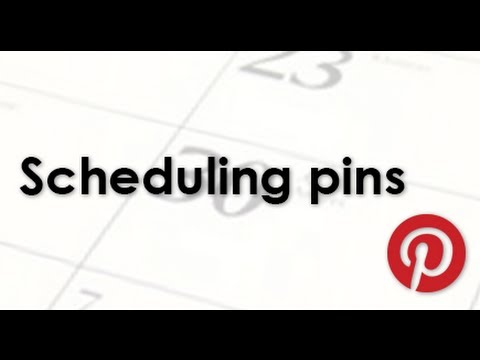Pinterest is an extremely powerful social network – provided you use it right. In most cases though, we tend to use Pinterest the wrong way by uploading pins in bulk. Fortunately, there’s a way to solve this problem when you schedule pins on Pinterest.
Why schedule pins on Pinterest?
As I mentioned, a lot of Pinterest users upload too many pins at one time. Not only is this bad for your business (it makes you look like a spammer), but it shows that there is no consistent posting strategy.
Successful Pinterest users don’t vomit their pins onto their followers. Instead, they keep a schedule of when they want to pin items. For example, they pin 1-2 images per hour.
By scheduling pins on Pinterest, this helps you set the tone of your Pinterest channel and let’s your followers get a feel for when they can expect to see new pins from your channel.
How to schedule pins on Pinterest?
While Pinterest does not offer a way to schedule pins, there’s a third-party tool that does called Pingraphy. We’ve created a video tutorial to show you how to schedule pins for Pinterest using Pingraphy.
Steps to schedule pins on Pinterest
1. Sign-up for Pingraphy
Visit Pingraphy, sign-up for an account and then connect Pingraphy to Pinterest.
2. Add the Pingraphy bookmarklet
After you’ve signed up for Pingraphy, drag the Pingraphy bookmarklet to your browsers toolbar. This button let’s you schedule pins from any website your are on on Pinterest.
3. Select images to pin
After you click the Pingraphy button in your browsers toolbar, select the images you want and unselect the images you don’t want to pin. Then click the green next button.
4. Select a Pinterest board
Choose a board to pin your images to.
5. Optimize pin captions
Add a description to the items you want to pin.
6. Add a website URL
Add the website URL for your pin within Pingraphy. Make sure you deep-link to items. This means if you’re pinning a product, don’t link to the homepage. Instead, link to the product details page for that product.
7. Select the Appropriate Board
Next, you’ll need to select which board you want the images to be pinned to. In this case, I am pinning to my “EpreneurTV Blog” board. Pingraphy actually gives you two options – you can click upload and pin the images immediately or you can schedule them using the orange button, which is the focus of this article.
8. Schedule your Pins
Once you’ve added all of the necessary information to your pin, the last thing to do is to add the date and time and schedule pins.
Should I use Pingraphy to schedule pins?
I started using Pingraphy when it was free. Right now, they charge $12 and $28 respectively to use their service. If you’re someone who uses Pinterest a lot for your businesses social media marketing efforts, I definitely recommend giving it a try. If it doesn’t work out, you’re only out a few dollars.
Personally, I think they’re a little pricey with their service, but there aren’t any other alternatives on the market at the moment.
If social media management tools like HootSuite ever launch their own tool to schedule pins on Pinterest, I expect Pingraphy to drop their prices to be more in line with them. (HootSuite charges just $8.99 per month).
When is Pinterest coming out with their own tool to schedule pins?
Honestly, I’m not really sure when or if Pinterest plans to launch their own tool to schedule pins. It would make sense if they did.
It took Facebook a few years to launch their own tool to schedule Facebook posts, so Pinterest may be a while. As a result, I would seriously consider using Pingraphy until another service emerges.
Question: what tools are you currently using to help you manage your Pinterest account? Let me know by leaving a comment below.