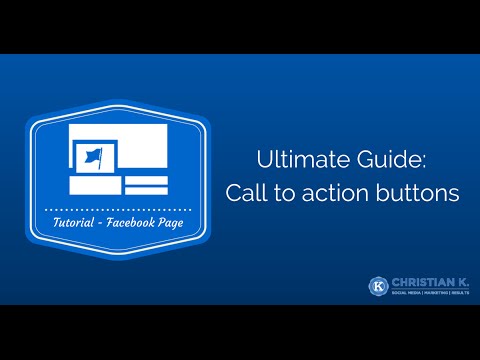Would you like to drive fans on your Facebook Page to take a specific action?
For example, to sign-up for your email newsletter, book an appointment, or shop on your website?
What if you could include specific call to action buttons on your Facebook Page to help reach your overall business goals?
Instead of burying a link to your website in your cover photo, relying on users to click into your photo, Facebook rolled out a way to do this on Facebook Pages with Facebook Page call to action buttons.
This article is going to teach you how to use Facebook Page Call to Action Buttons.
What are Facebook Page Call to Action buttons?
Call to action buttons are a way to specify a single action for your Facebook fans (page likes) to take from your timeline cover photo.

Depending on what action you want your fans to take, you can choose to have a button appear on your page that when clicked, keeps a user inside of Facebook.
Alternatively, you can also send users off of Facebook to your website or anywhere you like.
You can even use the new Facebook Page call to action buttons with a landing page for a more complete solution.
According to Facebook:
Page admins can select from a group of call-to-action buttons — like Shop Now or Sign Up — to add to the top of their Page.
Types of call to action buttons
There are seven types of call to action buttons you can select from.
- Book Now – coaching or booking appointments
- Contact Us – provide a way for fans to contact you quickly
- Use App – drive fans to download your app
- Play Game – direct fans to your app or even a contest
- Shop Now – drive traffic to your online store
- Sign Up – grow your email list
- Watch Video – drive fans to a welcome video
I’ve had the chance to use the new Facebook Page Call to Action buttons and they’re amazing!
Let’s take a look at Facebook’s Call to Action buttons and how you add them to your Facebook Page.
How to use Facebook Page Call to Action buttons
Here’s a short video on how to setup Facebook Call to Action buttons on your page.
Transcription Services by GMR Transcription
To setup Facebook Page call to action buttons, follow these instructions.
Step 1. Go to your Facebook Page
Step 2. Click the “create call-to-action” button
This buttons can be found next to the like button on your Facebook Page.

Step 3. Choose the type of call to action button you want

Step 4. Determine where you want to take your fans

If your website has a separate URL for mobile users, you can specify one.
Step 5. Determine where iOS and Android users go


Facebook Call to Action buttons on mobile
One other thing that’s great about the new call to action buttons is that they work on mobile devices.
You can also specify where users are taken based on the device they are using.
For example, if someone is using an iOS device, you can send them to a website or direct them to the app store to download your app.
The same goes for Android users.
Tracking clicks on Facebook Page Call to Action buttons
After you setup your call to action buttons, you can see how many people click them.
Just look for the CTA Clicks section next to your cover photo.

Final steps
Once you setup your call to action button, don’t forget to tell your fans that you have added it to your Facebook Page.
They’re new. People might not notice them so be sure you tell them.
This way they can try it out and let you know if they have any issues with using your call to action buttons.
One way to do this is to include a visual in your cover photo, such as an arrow directing users to the new button.
You may want to test out different buttons on your Facebook Page to see which ones drives the most clicks for your business.
Over to you
Do you have the new Facebook Call to Action buttons on your Facebook Page yet?
Leave a comment below and tell me which button you will use first on your Facebook Page and why.